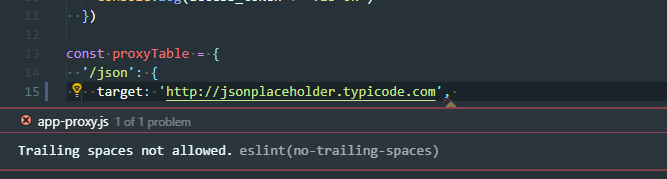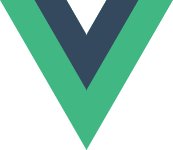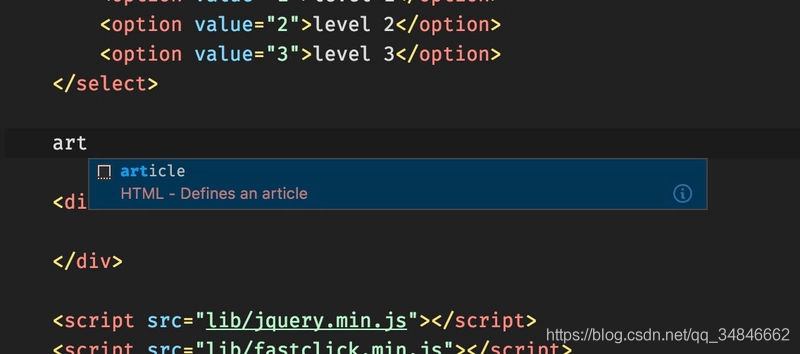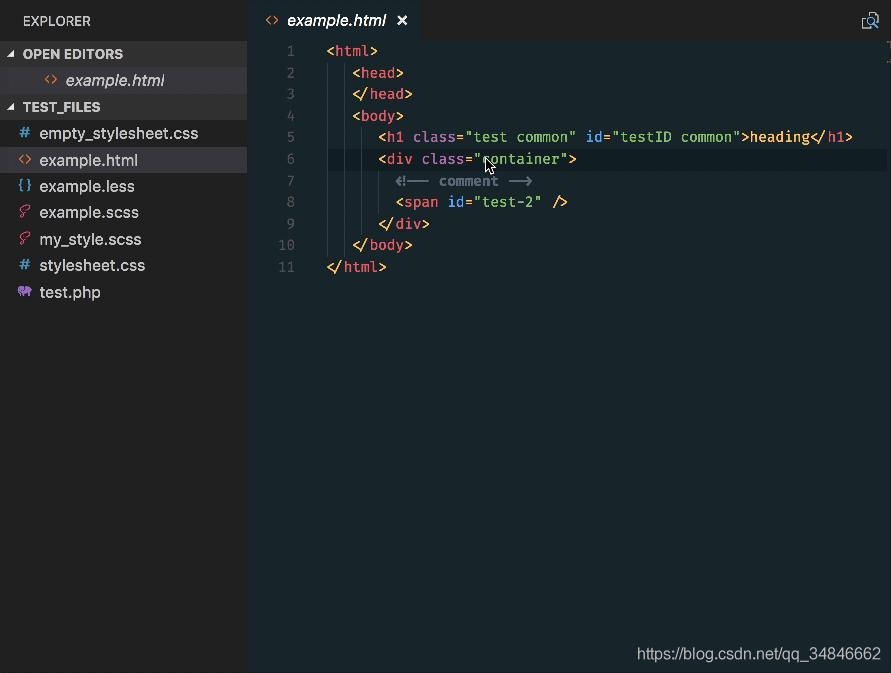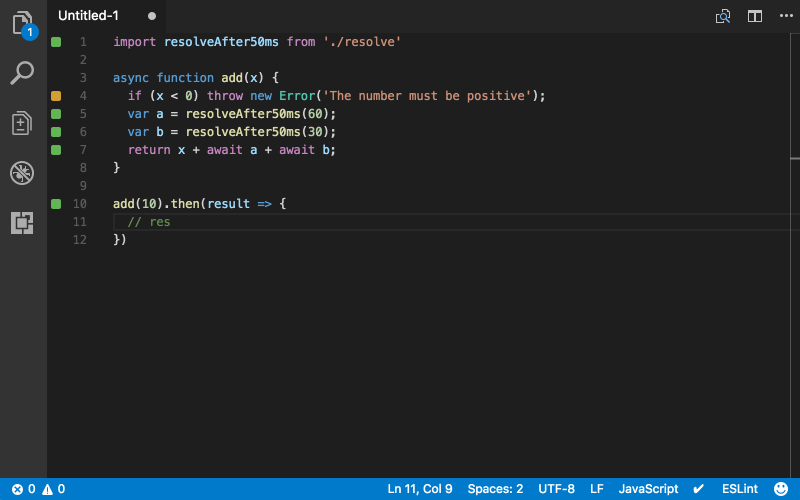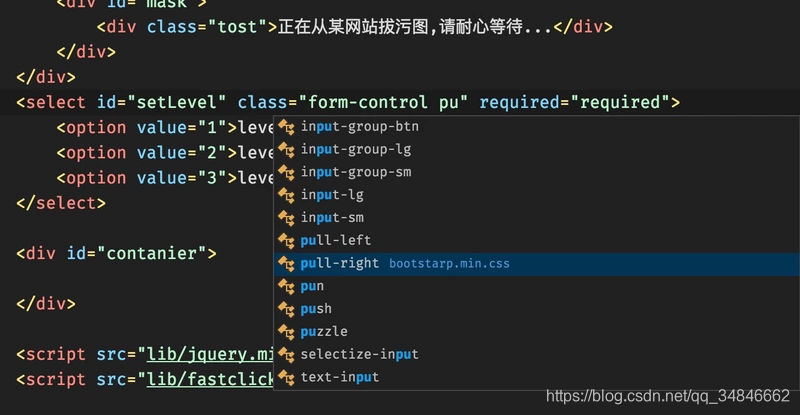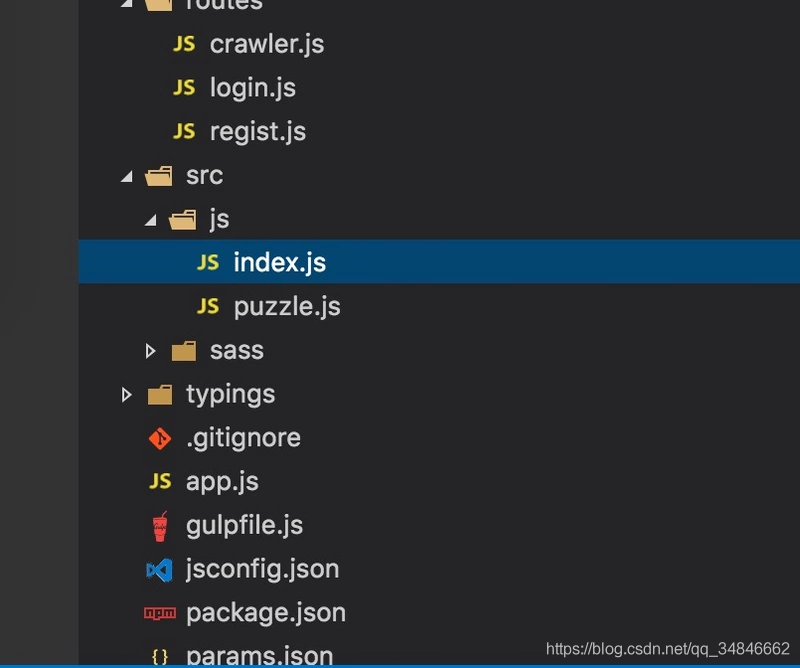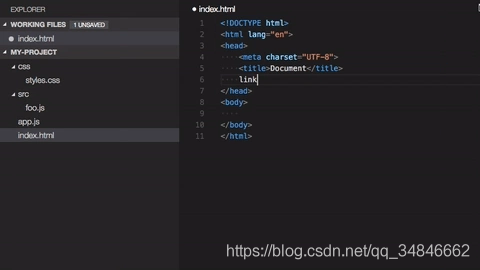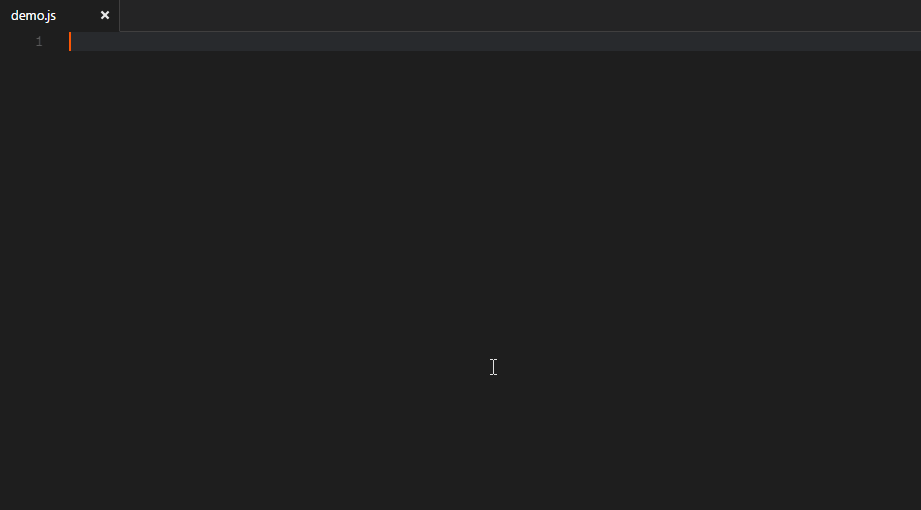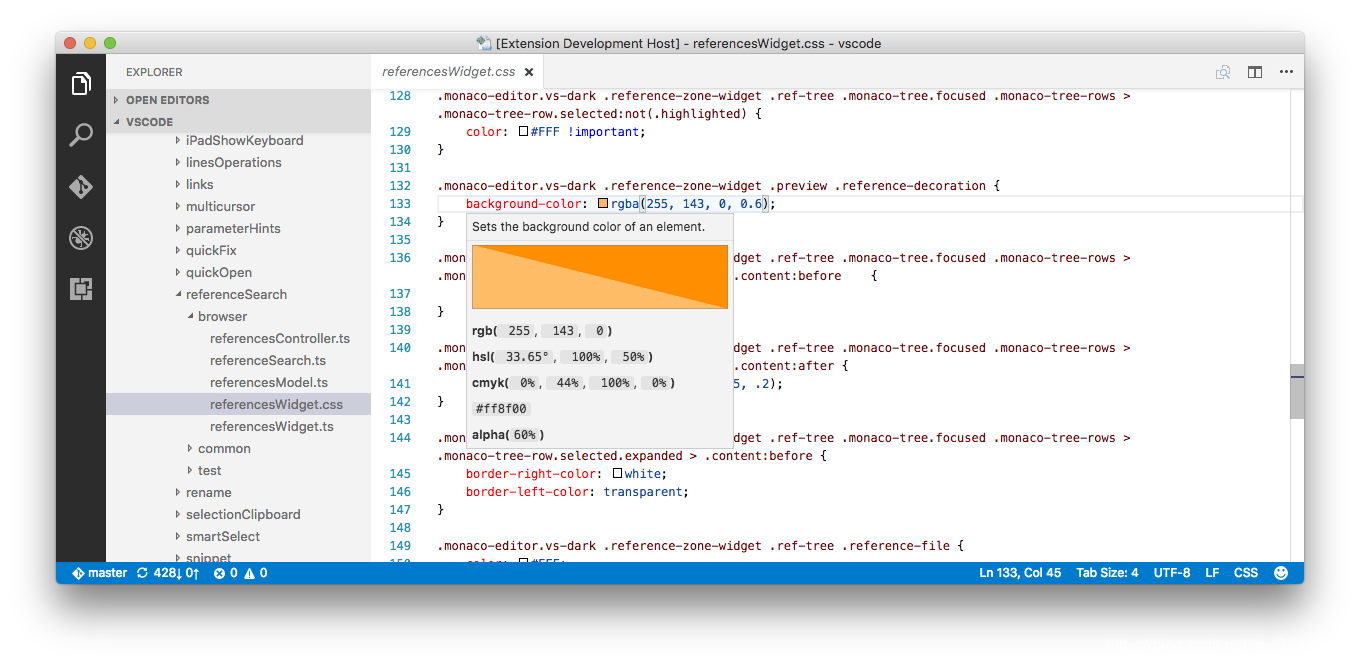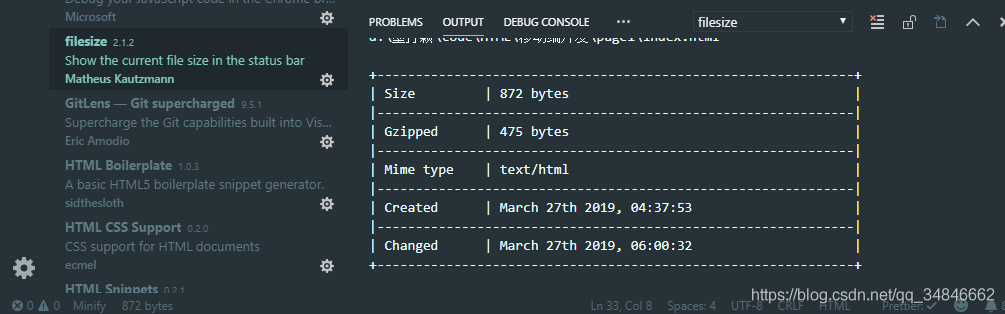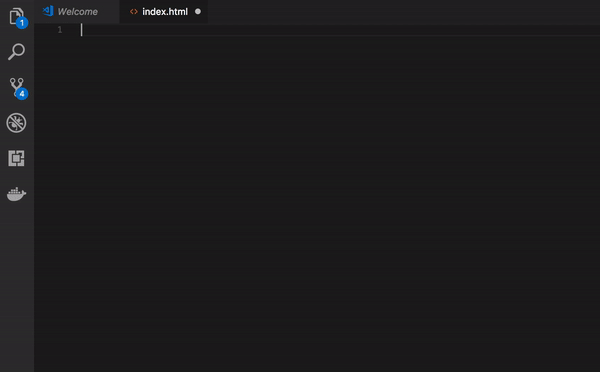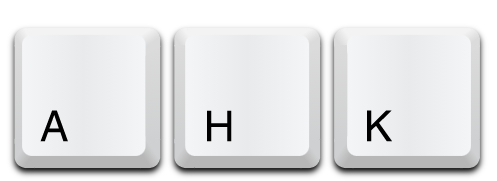1
2
3
4
5
6
7
8
9
10
11
12
13
14
15
16
17
18
19
20
21
22
23
24
25
26
27
28
29
30
31
32
33
34
35
36
37
38
39
40
41
42
43
44
45
46
47
48
49
50
51
52
53
54
55
56
57
58
59
60
61
62
63
64
65
66
67
68
69
70
71
72
73
74
75
76
77
78
79
80
81
82
83
84
85
86
87
88
89
90
91
92
93
94
95
96
97
98
99
100
101
102
103
104
105
106
107
108
109
110
111
112
113
114
115
116
117
118
119
120
121
122
123
124
125
126
127
128
129
130
131
132
133
134
135
136
137
138
139
140
141
142
143
|
module.exports = {
root: true,
"plugins": [
"vue"
],
'extends': [
'plugin:vue/essential',
'@vue/standard'
],
rules: {
'generator-star-spacing': 'off',
'no-debugger': process.env.NODE_ENV === 'production' ? 'error' : 'off',
'vue/no-parsing-error': [2, {
'x-invalid-end-tag': false
}],
'no-undef': 'off',
'camelcase': 'off',
'no-console': 'off',
'accessor-pairs': 2,
'arrow-spacing': [2, { 'before': true, 'after': true }],
'block-spacing': [2, 'always'],
'brace-style': [2, '1tbs', { 'allowSingleLine': true }],
'comma-dangle': [2, 'never'],
'comma-spacing': [2, { 'before': false, 'after': true }],
'comma-style': [2, 'last'],
'constructor-super': 2,
'curly': [2, 'multi-line'],
'dot-location': [2, 'property'],
'eol-last': 2,
'eqeqeq': [2, 'allow-null'],
'generator-star-spacing': [2, { 'before': true, 'after': true }],
'handle-callback-err': [2, '^(err|error)$' ],
'indent': [2, 2, { 'SwitchCase': 1 }],
'jsx-quotes': [2, 'prefer-single'],
'key-spacing': [2, { 'beforeColon': false, 'afterColon': true }],
'keyword-spacing': [2, { 'before': true, 'after': true }],
'new-cap': [2, { 'newIsCap': true, 'capIsNew': false }],
'new-parens': 2,
'no-array-constructor': 2,
'no-caller': 2,
'no-class-assign': 2,
'no-cond-assign': 2,
'no-const-assign': 2,
'no-control-regex': 2,
'no-delete-var': 2,
'no-dupe-args': 2,
'no-dupe-class-members': 2,
'no-dupe-keys': 2,
'no-duplicate-case': 2,
'no-empty-character-class': 2,
'no-empty-pattern': 2,
'no-eval': 2,
'no-ex-assign': 2,
'no-extend-native': 2,
'no-extra-bind': 2,
'no-extra-boolean-cast': 2,
'no-extra-parens': [2, 'functions'],
'no-fallthrough': 2,
'no-floating-decimal': 2,
'no-func-assign': 2,
'no-implied-eval': 2,
'no-inner-declarations': [2, 'functions'],
'no-invalid-regexp': 2,
'no-irregular-whitespace': 2,
'no-iterator': 2,
'no-label-var': 2,
'no-labels': [2, { 'allowLoop': false, 'allowSwitch': false }],
'no-lone-blocks': 2,
'no-mixed-spaces-and-tabs': 2,
'no-multi-spaces': 2,
'no-multi-str': 2,
'no-multiple-empty-lines': [2, { 'max': 1 }],
'no-native-reassign': 2,
'no-negated-in-lhs': 2,
'no-new-object': 2,
'no-new-require': 2,
'no-new-symbol': 2,
'no-new-wrappers': 2,
'no-obj-calls': 2,
'no-octal': 2,
'no-octal-escape': 2,
'no-path-concat': 2,
'no-proto': 2,
'no-redeclare': 2,
'no-regex-spaces': 2,
'no-return-assign': [2, 'except-parens'],
'no-self-assign': 2,
'no-self-compare': 2,
'no-sequences': 2,
'no-shadow-restricted-names': 2,
'no-spaced-func': 2,
'no-sparse-arrays': 2,
'no-this-before-super': 2,
'no-throw-literal': 2,
'no-trailing-spaces': 2,
'no-undef': 2,
'no-undef-init': 2,
'no-unexpected-multiline': 2,
'no-unmodified-loop-condition': 2,
'no-unneeded-ternary': [2, { 'defaultAssignment': false }],
'no-unreachable': 2,
'no-unsafe-finally': 2,
'no-unused-vars': [2, { 'vars': 'all', 'args': 'none' }],
'no-useless-call': 2,
'no-useless-computed-key': 2,
'no-useless-constructor': 2,
'no-useless-escape': 0,
'no-whitespace-before-property': 2,
'no-with': 2,
'one-var': [2, { 'initialized': 'never' }],
'operator-linebreak': [2, 'after', { 'overrides': { '?': 'before', ':': 'before' } }],
'padded-blocks': [2, 'never'],
'quotes': [2, 'single', { 'avoidEscape': true, 'allowTemplateLiterals': true }],
'semi': [2, 'never'],
'semi-spacing': [2, { 'before': false, 'after': true }],
'space-before-blocks': [2, 'always'],
'space-before-function-paren': [2, 'always'],
'space-in-parens': [2, 'never'],
'space-infix-ops': 2,
'space-unary-ops': [2, { 'words': true, 'nonwords': false }],
'spaced-comment': [2, 'always', { 'markers': ['global', 'globals', 'eslint', 'eslint-disable', '*package', '!', ','] }],
'template-curly-spacing': [2, 'never'],
'use-isnan': 2,
'valid-typeof': 2,
'wrap-iife': [2, 'any'],
'yield-star-spacing': [2, 'both'],
'yoda': [2, 'never'],
'prefer-const': 2,
'no-debugger': process.env.NODE_ENV === 'production' ? 2 : 0,
'object-curly-spacing': [2, 'always', { objectsInObjects: false }],
'array-bracket-spacing': [2, 'never'],
'vue/jsx-uses-vars': 2
},
parserOptions: {
parser: 'babel-eslint'
}
}
|